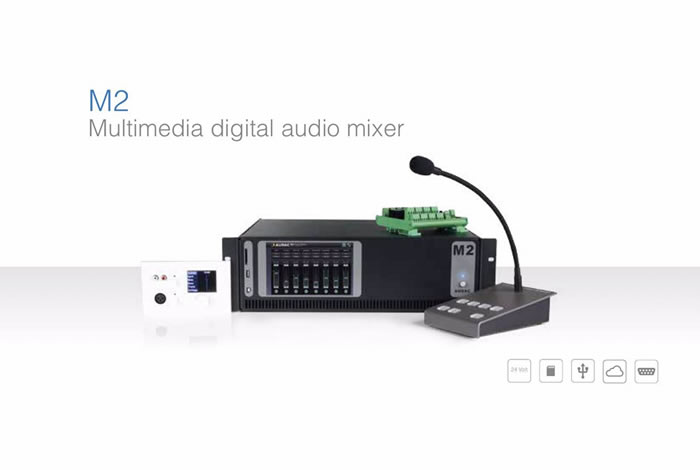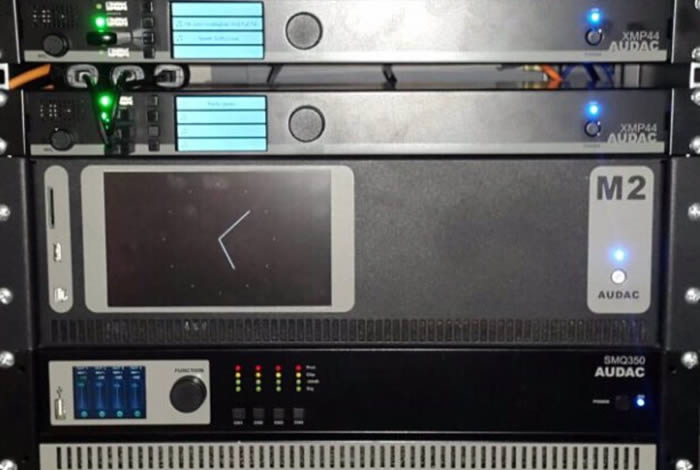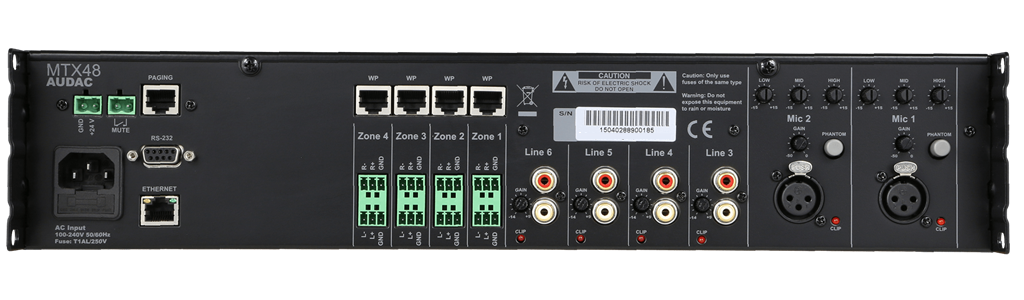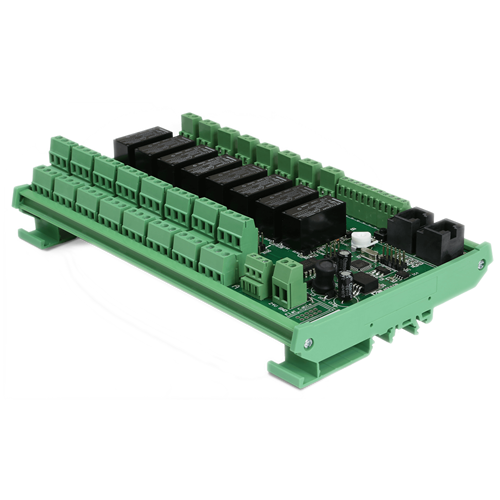The MTX48 is the four-zone version of the MTX series, containing two balanced microphone inputs with priority function, phantom power possibility and three-band tone control. Four stereo line-level inputs are provided to which any line-level music source such as a CD-player, tuner or MP3 player can be connected. The other two inputs of the matrix are the additional wall panel inputs for both line and microphone signals. The MTX can be controlled by means of additional control panels, its fully functional web based interface or the iPhone/ iPad Remote app. The RS232 port makes the MTX compatible with any home & industrial automation systems supporting RS232. The front panel of the MTX shows a rotary button per zone with indication LEDs for accessing controls and settings. A built-in PFL loudspeaker makes it possible to pre-listen every channel without the need for a headphone. The balanced line-level zone output connections are performed using 3-pin Euro-terminal block connectors, each of them accompanied with an RJ45 connector for connecting additional wall panels for that zone. A 24 volts power connection makes it possible to keep the MTX running on emergency power, even if the main power is shut down.
PERIPHERAL DEVICE COMPATIBILITY TABLE
| SYSTEM SPECIFICATIONS | ||||
|---|---|---|---|---|
| Inputs | Balanced Microphone | Type | 2 x Balanced Microphone | |
| Connector | XLR | |||
| Sensitivity (1W/1m) | 0 dBV ~ 50 dBV | |||
| Phantom Power | 15 V DC | |||
| Signal / Noise | > 80 dB | |||
| THD+N (@ 1 kHz) | < 0.05 dB | |||
| EQ | High | ± 15 dB (12.5 kHz) | ||
| Mid | ± 15 dB (2.5 kHz) | |||
| Low | ± 15 dB (80 Hz) | |||
| Unbalanced Stereo | Type | 4 x Stereo Unbalanced Line | ||
| Connector | RCA | |||
| Sensitivity (1W/1m) | -14 dB ~ +9 dB | |||
| Signal / Noise | > 100 dB | |||
| THD+N (@ 1 kHz) | < 0.01 dB | |||
| Wall Panel | Type | 4 x Wall panel input | ||
| Connector | RJ45 | |||
| Other | Type | Priority mute contact | ||
| Outputs | Balanced Stereo | Type | 3-pin Euro Terminal Block (Pitch – 3.81 mm) | |
| Impedance | 51 Ω | |||
| Level | -70 dB ~ 0 dB | |||
| EQ | Treble | ± 14 dB (2.5~20 kHz) | ||
| Bass | ± 14 dB (100 Hz) | |||
| Frequency | Response (± 3 dB) | 20 Hz – 20 kHz | ||
| Crosstalk (@ 1 kHz) | -85 dB | |||
| Control | Front panel | |||
| RS-232 | ||||
| TCP/IP (RJ45) | ||||
| Wall panel (RS-485) | ||||
| Audac Touch™ | ||||
| Web (HTML5) | ||||
| Web (Flash) | ||||
| Power | Consumption | 12 W | ||
| Supply | 100 ~ 240 V AC / 50 ~ 60 Hz | |||
| 24 V DC (emergency Power) | ||||
| PRODUCT FEATURES | ||||
|---|---|---|---|---|
| Dimensions | 482 x 88 x 335 mm (W x H x D) | |||
| Weight | 4.750 kg | |||
| Unit height | 2 HE | |||
MTX48 INTERNALS
The following figure shows the connectivity possibilities for a single MTX48.

OFFICE SETUP
Below we have the multi zone audio matrix being used in an office area. Two XMP44 devices are shown here, representing the possibility for adding any kind of audio source or media player to the system. Besides the available options, also computer, TV or even mobile devices can be connected as an audio source.
Computers throughout the building allow authorized personnel to access the matrix unit’s advanced options or you can control the system by using your iPad or iPhone.
Two handheld microphones can be connected for e.g. presentations but you could replace these for a table top microphone or the MPX paging microphone. All rooms inside the building have been given their own wall panel controls and extra audio inputs. This has been done in two ways, firstly by installing an MWX65 or by placing an MWX45 with line or microphone wall inputs. Don’t forget these wall panels can combine together as you can see in the meeting room and main office.

100V INSTALLATION EXAMPLE
Below you can see how, when combined with a DPA154 and a TRU415 transformer, the MTX48 is perfectly suited for controlling larger store setups in 100V installations.

CONNECTIVITY – INPUTS & OUTPUTS

The MTX48 offers 4 output zones. Multiple input options are available. First of all, there are 2 microphone inputs with priority settings. The rear end controls offer a 3 band tone-control for each mic output, ± 15dB, as well as gain control and a phantom power button (+15V). 4 Line inputs allow you to plug in various audio sources, each with an independant gain control and clipping led on the back of the unit. Each output has its own RJ45 port, whch can handle both external audio input panels and control panels. Finally, a dedicated paging RJ45 port makes sure that all the MTX can handle all your paging needs.
 RS232 & TCP/IP CONTROL PORT
RS232 & TCP/IP CONTROL PORT
 WALL PANEL INPUTS & ZONE OUTPUTS
WALL PANEL INPUTS & ZONE OUTPUTS
 4 STEREO LINE INPUTS
4 STEREO LINE INPUTS
 2 BALANCED MICROPHONE INPUTS
2 BALANCED MICROPHONE INPUTS
CONTROL POSSIBILITIES
What makes the MTX system superior to all other matrix systems in their range are the advanced control possibilities. The MTX can be controlled by means of additional control panels for every specific zone, with or without additional audio inputs.
It also features a fully functional web based interface whereby the audio system can be controlled and configured from any device connected in your LAN network by just using a standard web browser, while the apps for iPhone and iPad enable you to control the MTX out of your pocket.
The RS232 control port makes it possible to control it by means of any external equipment such as home & industrial automation systems supporting RS232. Finally, the front panel of the MTX shows a rotary button for every zone with indication LEDs that allow you to use all the controls and settings using an intuitive design.
WALL PANELS
Multiple wall panels which can be linked through are available for the MTX, ranging from simple external inputs to complex controller devices equipped with full-colour displays. Connections are made using simple and affordable CAT5/CAT6 cable to transport the audio and data for over 300 meters. All available in white (/W) or black (/B).
PRODUCT
-
WHERE CAN I FIND THE LATEST SOFTWARE VERSIONS?
Any product that is updatable by the AUDAC system manager is automatically discovered and downloaded to your personal computer.
All other software versions can be found via audac.eu/software
-
DO I NEED TO UPDATE MY DEVICE?
No, this is not always needed. When downloading the latest software, it will also include a text file containing the patch notes. If you are not having issues with your current software or do not need the added functions, then you do not need to update the product.
-
HOW CAN I RESET MY AUDAC PRODUCT PASSWORD?
When the user password is lost, it can be changed by logging in with the administrator password. When the administrator password is lost, please contact your local distributor. They will be able to reset your password by using the web-browser interface.
-
WHAT DO I NEED TO DO WHEN THE WEB INTERFACE IS SHOWING ‘SOCKET CONNECTION FAILED’?
When ‘Socked connection failed’ shows up on the web interface, it means your browser was able to load the website from your AUDAC product, but that the connection which has been established between your computer and the AUDAC product to send the commands is blocked by something in your LAN network. Check the following :
- Check if any Firewall is blocking port 5001 and port 843 in your network.
- Delete browser history and refresh webpage.
- Reset AUDAC product
If you have the current settings, reset the product and try again.
-
HOW DO I FIND OUT THE IP ADDRESS OF THE AUDAC PRODUCT IN MY NETWORK?
Please download the AUDAC system manger. This will scan your network and tell you the IP address of all AUDAC products within your network.
If your network is blocking global broadcasts, you can connect directly by using a cross cable. The system manager will still be able to inform you of the device IP.
-
HOW CAN I UPDATE MY PRODUCTS?
AUDAC uses two methods to update their devices.
- USB
- AUDAC system manger
When unsure which method to use, please refer the product manual.
-
I CANNOT CONNECT TO MY AUDAC PRODUCT. WHAT SHOULD I DO?
When connecting directly to the product,
- Ensure you are using a cross-link network cable
- Ensure your personal computer is within the same default AUDAC IP range 192.168.0.xxx
- Check the WIFI settings of your laptop. In many cases, the laptop will try to make a priority connection through the WIFI network, whereby it will be impossible to reach the webserver. After the WIFI connection of the laptop is disabled, it will work properly
When connecting to your product via network
- Ensure your personal computer is within the same default AUDAC IP range 192.168.0.xxx
When trying to connect with a personal media device.
- Ensure the tablet/pad is within range of both the WiFi and AUDAC IP range.
-
HOW MANY WALL PANELS CAN BE CONNECTED TO EVERY UNIT?
This depends of the kind of wall panel you are using.
- Wall panels with control and audio inputs : one wall panel per RJ45 input.
- Audio only wall panels : two per RJ45 input.
- Control only wall panels : these can be linked together in combination with all other AUDAC wall panels
Please refer to the product manuals for the detail connection possibilities for each matrix.
-
CAN THE RS232 PORT BE CONTROLLED BY AMX OR CRESTRON UNITS?
Yes, the RS232 can be controlled by any device supporting RS232. Some examples are: a computer, home and industrial automation systems like AMX and Crestron. The command set for controlling the devices over RS232 is downloadable here.
INFORMATION SHEETS